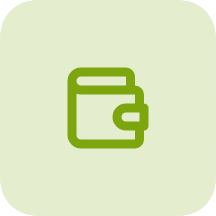We know you cater to several different customer segments. Suppose you have a price list mapped to a customer but want to give them prices mapped to another price list for a particular order. It couldn’t be simpler! Here’s how you do it:
Go to the product dashboard and select the customer you want.

Now, click on the dropdown where your current catalog selection is (in this case, “Wholesale”)

This dialog box will open. Select the catalog you want for this customer and this order (in this case, “Designer” or “Dealer”), and that’s it! You will now see the prices mapped to the new selection.

You can switch price lists from the product description page:

You can also switch price lists from the cart page:

This feature is disabled for all clients by default. When it is off, only the assigned price list appears on the product page. Contact your CSM if you’d like to have this feature.