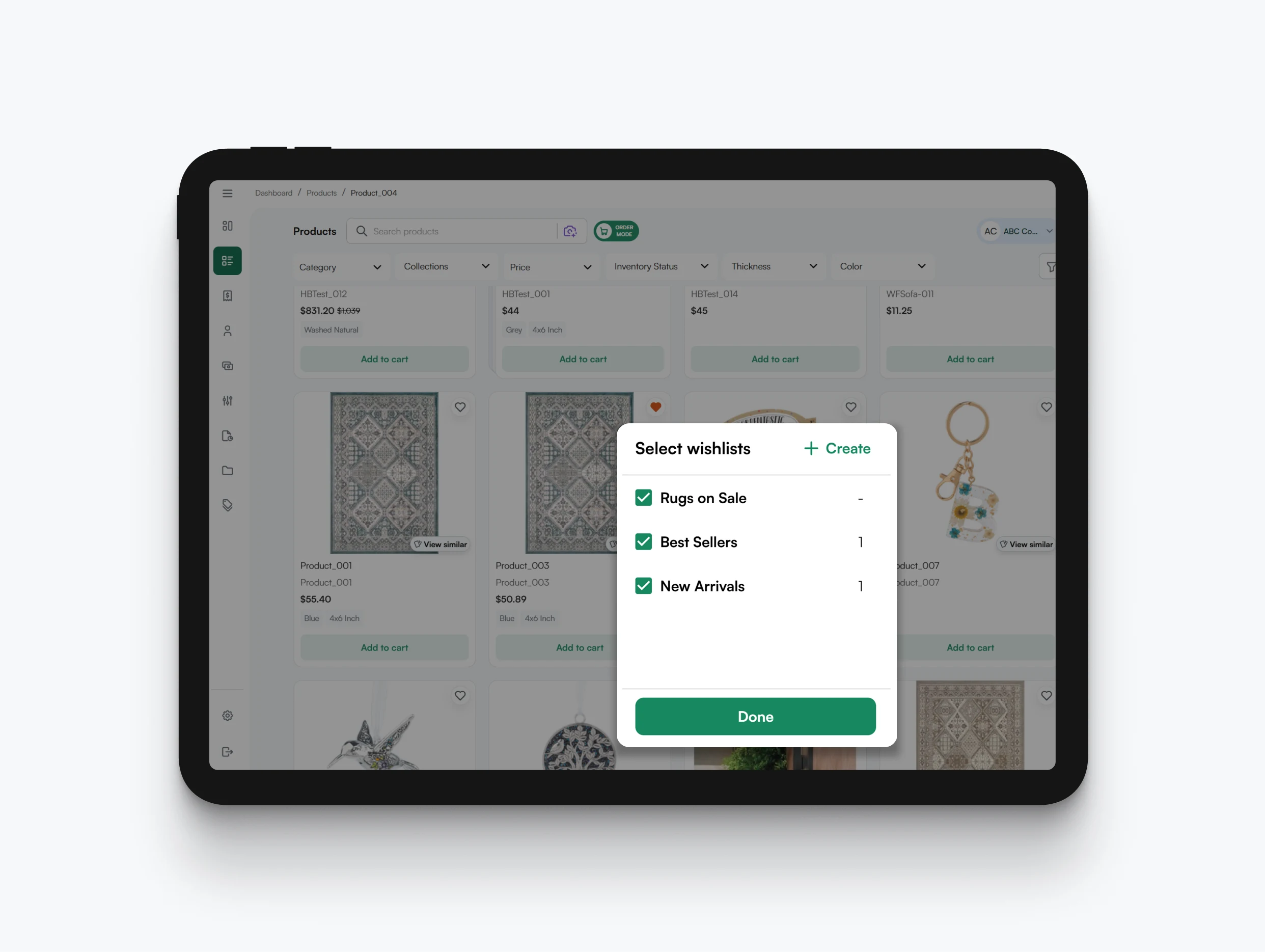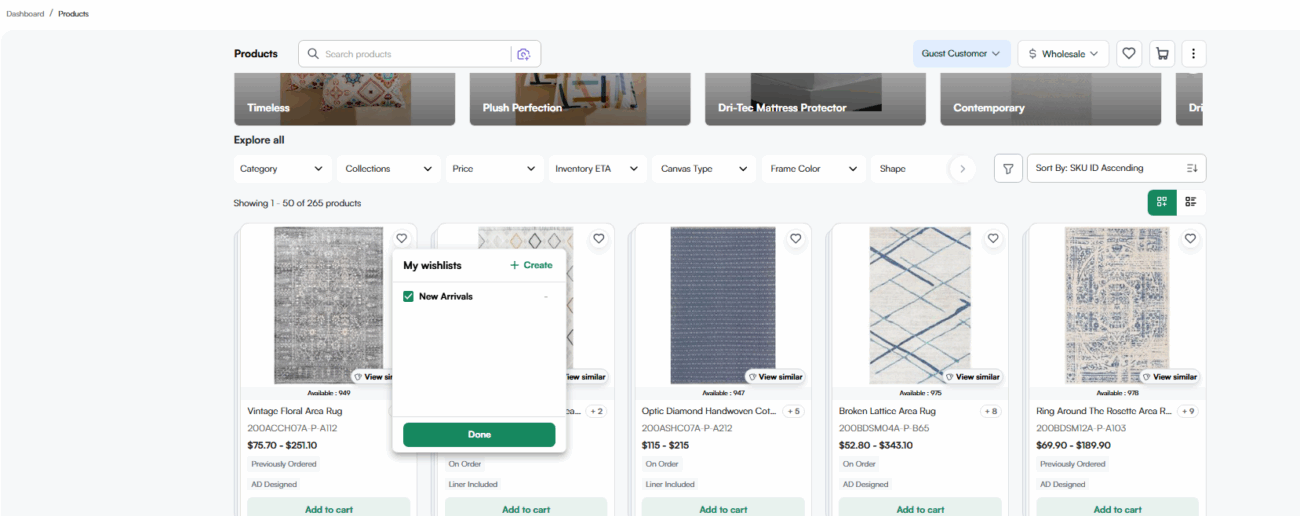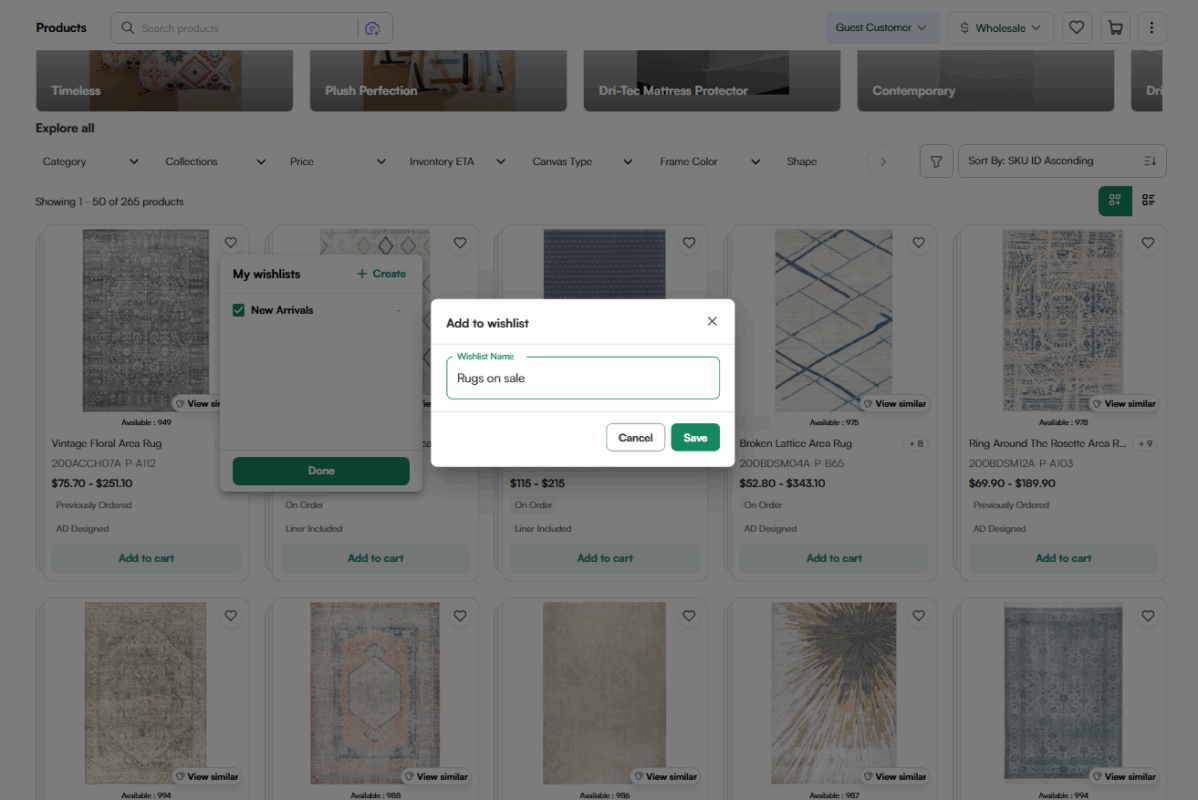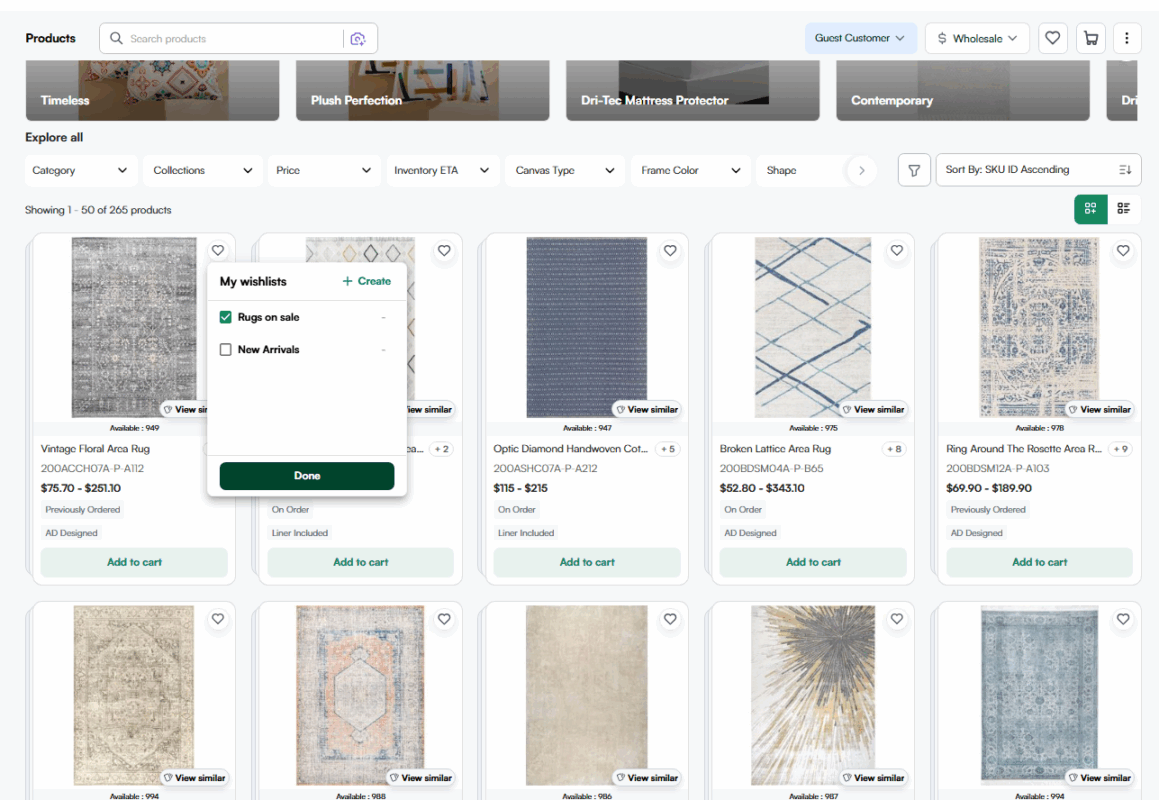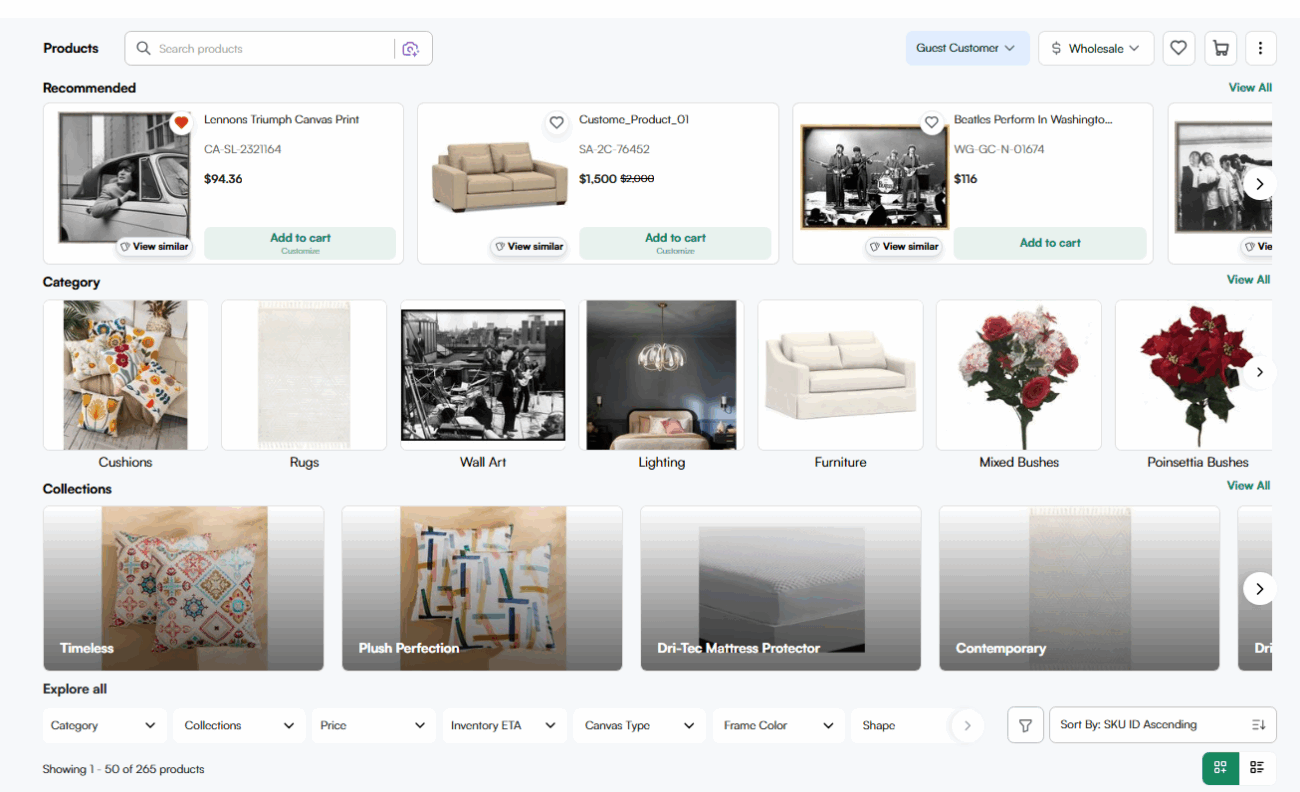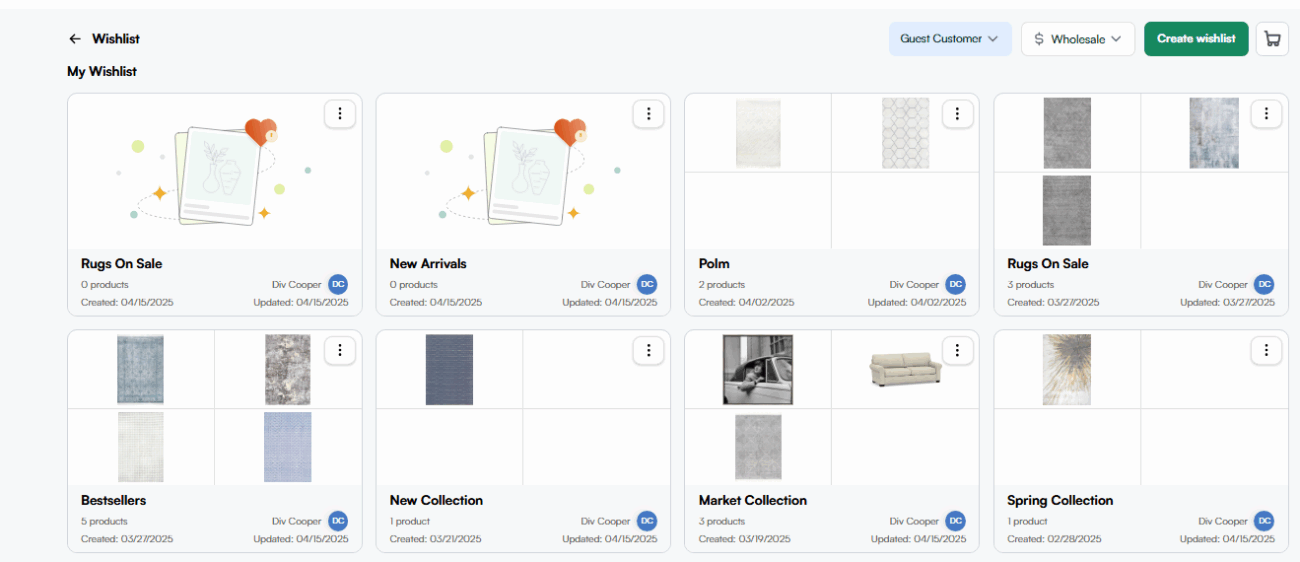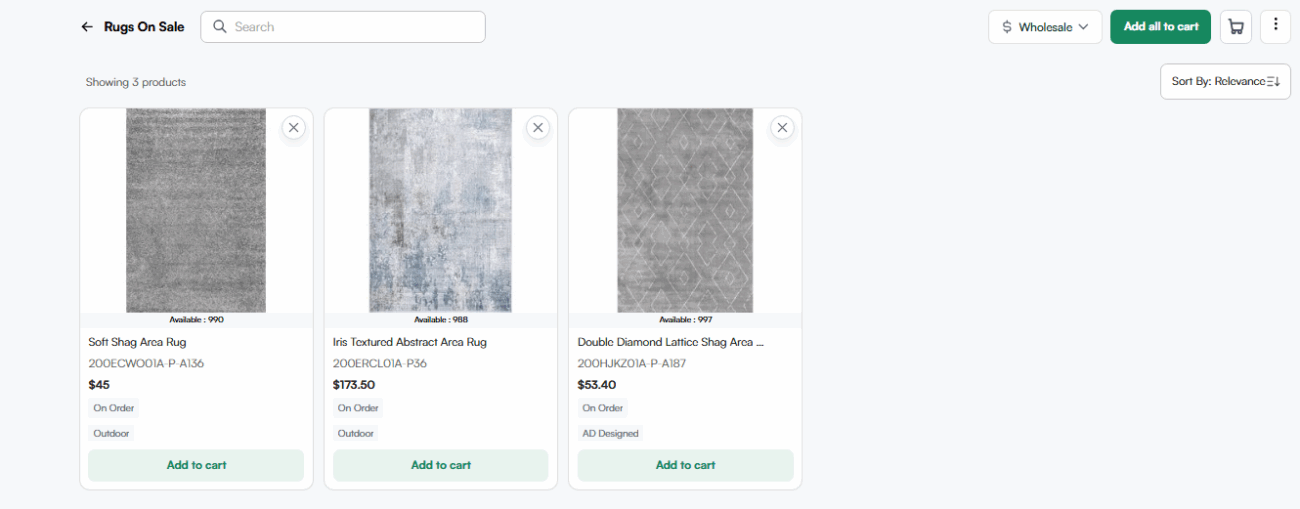Wishlists allow you to curate product lists for yourself or for your customers, making it easier to track and follow up on potential purchases. Follow this detailed guide to learn how to use the Wishlist feature effectively.
Personal wishlist
- Use this for products you want to track, such as items on sale or popular among your customers.
- Helps you stay organized and prepared for future purchases.
Customer wishlist
- Useful when preparing for a sales visit or tracking customer interest for future orders.
- Before adding products, select the customer profile so that the wishlist is associated with this customer.
- When meeting the customer later, pull up their wishlist and ask if they are ready to order.
- If they agree, click ‘Add All to Cart’ to move all wishlist items directly into their shopping cart.
Creating and Managing a Wishlist
Step 1: Adding products to a wishlist
- Browse the product catalog and locate a product you want to save.
- Click the wishlist icon (heart symbol) in the top right corner of the product.
- A wishlist dialog box will pop up, giving you the option to:
- Add the product to an existing wishlist
- Create a new wishlist
Step 2: Creating a new wishlist
- Click ‘+ Create’.
- Enter a name for your wishlist (e.g., Rugs on Sale or New Rugs for a customer.
- Click Save to confirm.
- You can now add more products to this wishlist by clicking the wishlist icon on additional products and selecting your saved list.
Step 3: Accessing and using a wishlist
- Click on the Wishlist menu in the navigation bar.
- Select the wishlist you want to view.
- Browse your saved products and take necessary actions, such as moving items to the cart when ready to purchase.