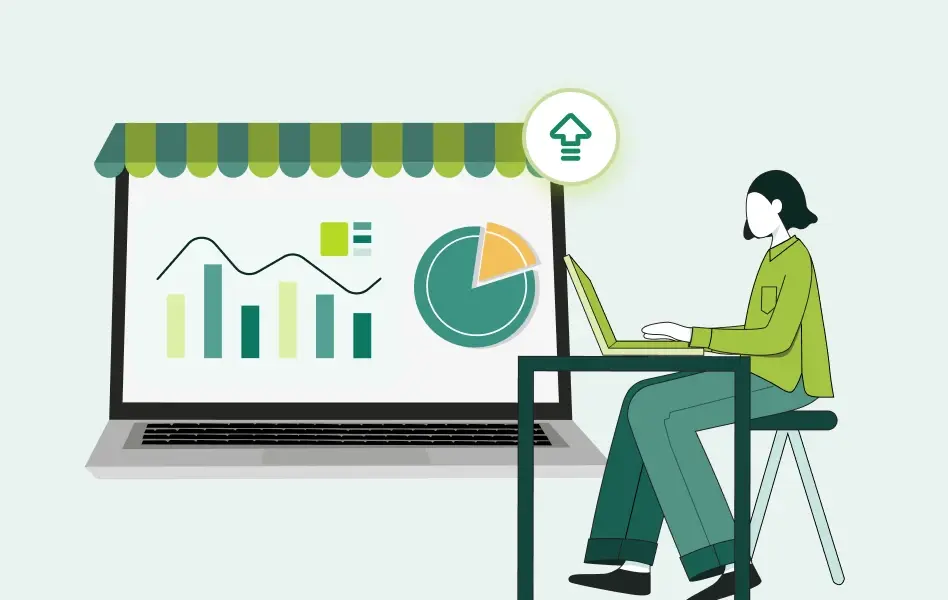Contents
- 1 Understanding the importance of 1099 filing in your industry
- 2 Top 1099 software compatible with QuickBooks
- 3 Latest updates: What changed for 1099 filing in QuickBooks?
- 4 QuickBooks Desktop vs. Online: Choosing the right fit for your business
- 5 What’s new in QuickBooks 1099 filing?
- 6 Who needs to file a 1099 in 2026?
- 7 Preparing before you file: W-9s and vendor setup
- 8 How to file 1099 forms in QuickBooks?
- 9 Common mistakes to avoid when filing 1099s in QuickBooks
- 10 Best practices to ensure a smooth 1099 filing
- 11 How WizCommerce elevates 1099 filing process?
- 12 Frequently asked questions about 1099 filing in QuickBooks
- 12.1 Can you file 1099s electronically through QuickBooks Desktop?
- 12.2 Does QuickBooks report to the IRS?
- 12.3 What tax software is compatible with QuickBooks?
- 12.4 Which 1099 form versions are supported in QuickBooks Payments?
- 12.5 Are 1099 forms compatible with QuickBooks Online?
- 12.6 What QuickBooks function is most useful for 1099 Forms?
- 12.7 Where do I order 1099 tax forms compatible with QuickBooks Desktop?
- 12.8 How can I import contractor payments for 1099 filing in QuickBooks Desktop?
Is the looming 1099 filing season causing you stress? You’re not alone. For wholesalers, manufacturers, and distributors juggling dozens of vendors and independent contractors, tax season often feels like a marathon of spreadsheets, missing W-9s, and looming deadlines.
But 2026 brings a wave of change and opportunity. QuickBooks has rolled out new automated 1099 features, e-filing thresholds have been lowered, and combined federal/state filing is now available in many states. If you use QuickBooks Desktop or Online, understanding and adapting to these updates can make your next 1099 season smoother, faster, and far more compliant.
By integrating your 1099 process directly with QuickBooks, you can reduce manual work, eliminate double entry, and stay IRS-ready without the penalties. Let’s break down the latest updates and how to set up QuickBooks for seamless 1099 filing.
Understanding the importance of 1099 filing in your industry
If you pay independent contractors, freelancers, or vendors who aren’t on payroll, the IRS requires you to file Form 1099-NEC or 1099-MISC for anyone paid $600 or more in a calendar year. Skipping or filing late isn’t a minor oversight; it can cost you between $60 and $310 per form in penalties, depending on how late you file.
Here’s what makes this particularly tricky for B2B businesses: you’re not just tracking one or two contractors. You’re managing complex vendor relationships, varied payment methods, and constantly changing IRS regulations. Miss one vendor who crossed the $600 threshold? That’s a penalty. Enter the wrong Tax Identification Number? Another penalty.
For wholesalers and distributors handling large transaction volumes, even a handful of missing or incorrect forms can snowball into thousands of dollars in fines.
That’s why integrating 1099 filing with QuickBooks is so powerful. It not only keeps you compliant but also gives you visibility into your vendor payments all year long, not just at tax time.
Streamlined processes
Forget manual spreadsheets. QuickBooks integration automatically tracks every vendor payment and categorizes it correctly from day one. You’re managing hundreds of transactions across multiple vendors, and QuickBooks keeps everything organized in one central hub. This is especially valuable if you manage dozens of vendors, the system handles tracking, so you can focus on reviewing and approving. When January rolls around, you’re not scrambling through spreadsheets or paper receipts, you’re generating accurate reports with a few clicks.
Improved accuracy
Manual data entry is where most 1099 errors begin. QuickBooks syncs your data in real-time, so your records stay current and precise throughout the year. The built-in error-checking features flag discrepancies before you file, catching issues like duplicate payments, incorrect TINs, or payments that shouldn’t be reported. Your 1099 forms go out accurately and IRS-compliant, without the nail-biting.
Time and cost savings
Companies that automate 1099 reporting can save significant time during tax season, often reducing preparation time by 10-15 hours per filing cycle. Think about the hours your team spends on manual data entry, categorization, and report generation during tax season. QuickBooks automation handles all of that, freeing your staff to work on strategic initiatives that actually move revenue, eliminating the need for third-party spreadsheets, and shortening the review window so you can meet January deadlines comfortably.
Enhanced compliance
QuickBooks automatically reflects the latest IRS form updates, including the 2026 formatting and threshold changes. It’s built-in guidance walks you through each filing stage, so even small teams without an accounting department can stay compliant.
Missing the January 31 filing deadline for 1099-NEC can trigger penalties that start at $60 per form if filed within 30 days and rise to $310 per form if you’re more than five months late. Automating this process drastically reduces that risk.
Also read: B2B Order Management with QuickBooks Online (2026)
Top 1099 software compatible with QuickBooks
Choosing the right 1099 software compatible with QuickBooks determines how smoothly your filing process runs. While QuickBooks Desktop and Online offer built-in 1099 capabilities, several third-party solutions enhance functionality and automation, especially for businesses with complex multi-state requirements or high-volume filing needs. Whether you’re filing 10 forms or 1,000, the right platform transforms tax season from a compliance headache into a streamlined process.
Below are the top-rated 1099 software solutions that integrate directly with QuickBooks, each excelling in specific use cases to match your business needs.
Tax1099
Tax1099 delivers enterprise-grade 1099 filing capabilities with direct integration with QuickBooks Desktop, making it the go-to choice for businesses managing high-volume contractor payments. The platform’s bulk processing engine simultaneously handles hundreds of forms while maintaining accuracy across federal and state filings.
Key features:
- Direct QuickBooks Desktop integration: Imports vendor data, payment totals, and TINs directly from QuickBooks with zero manual entry
- Bulk e-filing engine: Process 50+ forms simultaneously with batch validation and error checking before submission
- Multi-state filing support: Automatically files with participating state tax agencies alongside federal returns
- IRS-approved e-file provider: Direct transmission to IRS with same-day confirmation and compliance tracking
Best for: Businesses filing 50+ forms annually, manufacturers with extensive contractor networks, distributors managing multiple vendor relationships.
Track1099
Track1099 operates entirely in the cloud, providing real-time QuickBooks synchronization and advanced compliance tools that eliminate the W-9 collection headache. Its intelligent TIN validation prevents filing errors before they occur, making it ideal for businesses operating across multiple states with varying requirements.
Key features:
- Real-time QuickBooks sync: Cloud-based architecture updates payment data continuously throughout the year, not just at tax time
- Automated TIN validation: Verifies Tax Identification Numbers against IRS records before filing to prevent penalties
- Digital W-9 management: Send, collect, and store W-9 forms electronically with automatic reminders for missing forms
- Multi-state compliance dashboard: Tracks different state thresholds, deadlines, and requirements in one centralized view
Best for: Multi-state filers, businesses with remote teams needing cloud access, companies prioritizing proactive W-9 collection.
Intuit Online Payroll
Intuit Online Payroll offers the tightest possible QuickBooks integration since it’s built by the same company. The native connection eliminates data translation issues and provides automated contractor categorization that distinguishes between 1099-eligible and non-reportable payments automatically.
Key features:
- Native QuickBooks integration: Seamless data flow with zero compatibility issues or third-party sync delays.
- Automated contractor categorization: Distinguishes between employees (W-2) and contractors (1099) automatically based on payment patterns.
- Built-in compliance alerts: Proactive notifications when contractors approach $600 threshold or when W-9s are missing.
- Year-round dashboard: Monitor 1099 obligations continuously with real-time contractor payment tracking.
Best for: Existing QuickBooks users, businesses managing both payroll and contractors, companies wanting an all-in-one Intuit ecosystem.
eFile360
eFile360 specializes in same-day processing and last-minute filing capabilities, making it the safety net for businesses that missed preparation deadlines. Despite its speed focus, the platform maintains rigorous IRS compliance standards and offers straightforward QuickBooks data import.
Key features:
- Same-day e-filing processing: Submit forms and receive IRS confirmation within hours, not days.
- QuickBooks data import: One-click import of vendor information, payment totals, and TINs from QuickBooks files.
- IRS-approved fast-track filing: Direct transmission system optimized for urgent deadline situations.
- Correction filing support: Quickly file 1099-C corrections if errors are discovered after initial submission
Best for: Last-minute filers, businesses needing correction submissions, companies requiring urgent processing near deadlines.
AMS 1099 Software
AMS 1099 Software provides unlimited form filing at a flat rate, making it exceptionally cost-effective for high-volume businesses. The platform offers both desktop and online versions, giving businesses flexibility in how they manage their 1099 workflow while maintaining full QuickBooks compatibility.
Key features:
- Unlimited forms at flat rate: No per-form fees, file 100 or 1,000 forms at the same price.
- Desktop and cloud options: Choose local installation (Desktop) or cloud access (Online) based on your workflow.
- QuickBooks compatibility across versions: Works with QuickBooks Desktop, Online, and Enterprise editions.
- Batch import and validation: Upload vendor lists in bulk with pre-submission error checking and TIN validation.
Best for: High-volume filers (100+ forms), businesses with unpredictable contractor counts, distributors managing large vendor networks.
Each 1099 software compatible with QuickBooks offers unique strengths. Tax1099 excels at bulk processing, Track1099 leads in state compliance, and Intuit’s native solution provides the tightest integration. Consider your filing volume, state requirements, and budget when selecting your platform. The best 1099 software compatible with QuickBooks seamlessly imports vendor data, validates TINs automatically, flags missing W-9s, supports combined federal/state filing, and provides audit trails for IRS inquiries.
Payroll vs.1099
The key distinction is that payroll covers W-2 employees with tax withholding, while 1099s report payments to independent contractors without withholding. If you’re managing both payroll and contractor payments, the platform keeps these separate to prevent reporting confusion and ensure accurate IRS filings for both categories.
Latest updates: What changed for 1099 filing in QuickBooks?
If you filed 1099s last year and think nothing’s changed, you need to read this section carefully. The IRS has rolled out significant recent compliance and features updates that make 1099 filing with QuickBooks Desktop more streamlined than ever, and QuickBooks has rolled out significant compliance and features updates that directly impact how you’ll file this year.
Here’s what’s new and what it means for your B2B operation:
Automated 1099 solution now in QuickBooks Online
QuickBooks Online now offers an Automated 1099 feature. Instead of manually reviewing every transaction, the system automatically scans your payment history and suggests which payments need to be included on 1099 forms. It identifies eligible vendors, flags transactions that meet the $600 threshold, and even auto-populates form fields based on your existing vendor data.
This means less guesswork and fewer hours spent combing through records. The system does the heavy lifting while you simply review and approve.
Treasury final regulations
The Treasury issued final regulations in 2024 that clarified electronic filing requirements and acceptable electronic payment tracking methods. These final regulations reduced the e-filing threshold to 10 forms and established new standards for TIN validation. If you’re using QuickBooks Desktop or Online, the platform already complies with these treasury regulations, automatically applying the current-year rules to your filings.
Combined federal/state filing
QuickBooks now supports combined federal and state filing (CF/SF) for participating states. Previously, you had to file separately with the IRS and then handle individual state requirements, doubling your workload. Now, participating states accept simultaneous filing, cutting your administrative burden in half.
That means once you e-file your federal 1099s, QuickBooks automatically transmits the same data to state agencies no need for separate filings. Check if your state participates, because this feature alone could save you hours of duplicate data entry.
New printing and filing fee
If you prefer QuickBooks to print and mail contractor copies, note that Intuit now charges $4 per form, effective January 2025. The $4-per-form charge applies whether you’re printing a single 1099 or multiple copies. This additional fee covers materials, printing services, and USPS mail delivery to each recipient. Many businesses find that switching to electronic delivery eliminates this cost entirely while providing faster delivery and built-in proof of receipt. You can still download and mail copies manually to save costs, but most businesses find e-filing faster and cheaper in the long run.
Lower e-filing threshold
This is critical: the IRS has reduced the mandatory electronic filing threshold from 250 to 10 returns starting with the 2024 tax year (filed in 2025). That means if you have 10 or more 1099 forms, you’re required to e-file as paper filing is no longer an option. Most B2B businesses easily hit this threshold, so plan accordingly.
Deadlines and penalties
- 1099-NEC: File and furnish by January 31
- 1099-MISC (paper): Due February 28
- 1099-MISC (electronic): Due March 31
Late filings or inaccurate forms can result in escalating penalties. These updates make QuickBooks’ built-in deadline reminders and automation tools more critical than ever.
What this means for you?
These updates aren’t just nice-to-haves. They’re designed to push businesses toward automation and electronic filing, making the process faster and more accurate. If you’re still using outdated methods, this is the year to upgrade your system.
QuickBooks Desktop vs. Online: Choosing the right fit for your business
Choosing between QuickBooks Desktop and Online directly impacts how efficiently you manage 1099 filing. Both platforms handle the basics, but they’re built for different business needs.
| Criteria | QuickBooks Desktop | QuickBooks Online |
| Robust features | Comprehensive accounting tools, perfect for complex financial management with advanced inventory and job costing. | Streamlined features designed for flexibility and ease of use, ideal for growing businesses. |
| Pricing model | One-time purchase: you own the software outright. | Subscription-based with ongoing access and automatic updates. |
| Local data storage | Stores all data locally on your system, giving you direct control and offline access. | Cloud-based storage is accessible from anywhere with an internet connection. |
| Accessibility | Limited to devices where software is installed, typically one or two computers. | Access your data from any device, anywhere, anytime. Perfect for remote teams. |
| Automatic updates | Requires manual updates to get new features and security patches. | Latest features roll out automatically without manual installations. |
| Scalability | Suitable for businesses with stable needs, though scaling requires software upgrades. | Easily adjust your subscription as you grow, adding users or features on demand. |
| Automated 1099 | Not available, manual setup required. | Available (2025): Auto-scans transactions, suggests recipients, and auto-populates forms. |
| Combined federal/state filings | Limited state filing capabilities. | Supported for participating states (2025 update). |
Why does this matter for B2B business?
QuickBooks Desktop is your pick if you need powerful, in-depth accounting capabilities and want complete control over locally stored financial data. It’s built for businesses that handle complex inventory, multiple job sites, or advanced cost accounting.
QuickBooks Online shines when flexibility matters. You can manage finances from your warehouse, home office, or during trade shows. The 2025 Automated 1099 features are exclusive to Online, making it the smarter choice if you want to minimize manual 1099 work.
Consider your team’s workflow. Do they need to access financial data from multiple locations? Go Online. Do you prefer a one-time purchase with offline access? Desktop works. Just know that Online’s automation features give you a significant advantage during tax season.
Choose the version that aligns best with your operations.
Read more: QuickBooks Desktop Discontinued 2025 Guide: Your Next Steps
What’s new in QuickBooks 1099 filing?
IRS compliance rules shift slightly each year, and QuickBooks has updated its workflows to keep up.
Here’s what’s changed:
- New e-file threshold: Businesses must now e-file if submitting 10 or more forms, down from the previous 250-form limit.
- TIN matching improvements: QuickBooks has added built-in validation prompts to reduce mismatches.
- W-9 collection workflow: You can now send digital W-9 requests directly from QuickBooks Online and store them automatically.
- Form layout update: The 2025 1099-MISC includes clearer reporting for direct sales over $5,000 and rent payments.
These updates are designed to streamline data accuracy but they also mean your process must stay consistent across platforms (ERP, CRM, eCommerce, etc.) to prevent duplication or missed payments.
Who needs to file a 1099 in 2026?
You must file a 1099 if your business made payments of $600 or more to:
- Independent contractors (freelancers, consultants, service providers)
- Lawyers and legal professionals
- Rent recipients (e.g., office space, equipment leases)
- Medical and healthcare service providers
- Vendors or suppliers operating as individuals, not corporations
However, you don’t file if:
- The recipient is a corporation (with exceptions like attorneys)
- The payment was made via credit card or third-party network (e.g., PayPal, Stripe)
- The expense was for goods, not services.
QuickBooks automatically filters most of these categories but only if your vendor setup is clean and consistent.
Preparing before you file: W-9s and vendor setup
One of the biggest filing errors businesses make starts months before tax season is not collecting accurate W-9s early. Track your payment info carefully throughout the year. The system distinguishes between types of payments from PayPal payments and electronic payments to checks sent via USPS mail. Each payment method affects whether the transaction is reportable. For example, credit card company transactions are excluded because the card issuer files 1099-K forms, while direct ACH transfers to a contractor’s bank account require your 1099-NEC filing. Understanding these types of payments prevents duplicate reporting.
To stay ahead:
- Request W-9 forms as soon as you onboard a vendor or contractor.
- Verify Tax ID (TIN) using IRS tools or QuickBooks’ new built-in match function.
- Categorize vendors correctly under “Eligible for 1099.”
- Track payment methods (ACH, check, cash). QuickBooks only reports certain types.
Make sure to run a quarterly 1099 summary report in QuickBooks to check for missing or unverified data. This avoids the year-end rush.
How to file 1099 forms in QuickBooks?
If you’ve ever scrambled in January trying to track down payments, contractor details, and missing W-9s, you know 1099 season can feel like chaos. For many B2B wholesale distributors and manufacturers, it’s not the actual filing that’s hard; it’s the process of gathering, verifying, and reporting data from multiple systems.
This guide walks you through everything you need to know about filing 1099s in QuickBooks, including what’s new this year, how to integrate your data seamlessly, common mistakes to avoid, and how automation like WizCommerce can make the entire process effortless.
QuickBooks makes filing easier, but only if you follow the steps carefully. Here’s the walkthrough:
Step 1: Review vendor data
Go to Expenses → Vendors → Prepare 1099s.
QuickBooks will display all vendors marked as 1099-eligible. Review list of vendors, their info, company name, email address, and Tax IDs. Edit or update any incomplete fields.
Step 2: Verify payment totals
Cross-check payments through Reports → Vendors & Payables → 1099 Summary Report.
This ensures all eligible payments are counted correctly. Review the reportable total amount for each vendor to ensure it reflects only eligible transactions from the previous year. Cross-reference against your QuickBooks contractor payments report and your chart of accounts to catch any miscategorized expenses before finalizing.
Step 3: Choose the right form
- Form 1099-NEC for contractor payments.
- Form 1099-MISC for rents, royalties, and other payments.
QuickBooks will recommend the correct one automatically. Select forms based on payment type. You can also print 1099s directly or choose a delivery option for electronic distribution. The system shows a list of statuses for each vendor (ready to file, missing TIN, incomplete address) so you can address issues before submission.
Step 4: E-File or print
In 2026, most businesses will e-file (since the 10-form threshold applies).
When choosing your filing method, consider the total filing fee. E-filing typically costs less than purchasing the number of paper forms needed, plus printer ink and postage. If you do print, use a laser printer for the clearest results and include the filing status on each recipient copy. Some businesses prefer the payment page approach, where they e-file federal returns and print copies for state boxes manually, though this creates additional steps
Step 5: Record confirmation
Once submitted, QuickBooks will generate a confirmation email and dashboard receipt. Save the confirmation as a PDF in your QuickBooks company file under a dedicated tab for tax documents. Keep these for your records; they act as proof of timely filing, also your accountant will need online access to the records during year-end reviews.
Also read: QuickBooks Sales Order Integration: Fixing Missing Sales Order
Common mistakes to avoid when filing 1099s in QuickBooks
Even with QuickBooks automation, certain mistakes trip up business owners every year. According to IRS audit and user data, a significant portion of 1099 penalties result from incorrect or missing information, issues that can be fully avoided with proper workflow setup. Here are the most frequent 1099 errors and how to avoid them.
| Mistakes | Solution |
| Missing filing deadlines | Set automated reminders in QuickBooks and your calendar app. Schedule multiple alerts starting in early January to ensure timely filing by January 31. |
| Incorrect TIN or vendor information | Implement double-check procedures. Use QuickBooks’ validation tools and have a second team member review all vendor data before submission. Request W-9 forms before making first payments to verify information upfront. |
| Overlooking vendors | Maintain comprehensive vendor lists year-round. Regularly update vendor records in QuickBooks and use the 1099 Summary report quarterly to identify all eligible vendors meeting the $600 threshold. |
| Neglecting state requirements | Research your state-specific filing rules early. Some states have different thresholds, deadlines, or forms. Utilize QuickBooks Online’s multi-state filing features to comply with individual state regulations efficiently. |
| Including credit card payment | Only report cash, check, ACH, and direct deposit payments. Exclude credit card, debit card, EFT payments and gift card transactions as these get reported by payment companies. Including them creates duplicate IRS reporting and triggers vendor confusion. |
| Missing W-9 forms | Collect W-9 forms before making the first payment to any contractor. Verify the TIN matches IRS records using the IRS TIN Matching tool. Missing or incorrect W-9s lead to backup withholding requirements and penalties. |
| Using the wrong 1099 form type | Use 1099-NEC for nonemployee compensation (contractor services, professional fees). Use 1099-MISC for rent, royalties, and other income. Ensure you select the correct form type in QuickBooks based on the payment type. |
Best practices to ensure a smooth 1099 filing
Mastering 1099 filing goes beyond software setup. Whether you’re starting 1099 filing with QuickBooks Desktop this year or upgrading from manual processes, these practices keep your records accurate, ensure compliance, and make tax season a non-event.
| Best practices | Why it matters | Action steps |
| Maintain accurate vendor records | Outdated vendor information creates filing disasters. A wrong address means contractors don’t receive their forms. An incorrect TIN triggers IRS penalties and damages business relationships. Accurate vendor records don’t just simplify 1099 filing, they improve your business relationships through clear, professional communication. |
|
| Understand IRS requirements | Tax codes change. New forms appear. Thresholds shift. Staying uninformed leads to costly mistakes and missed compliance updates that could trigger penalties. Understanding IRS rules helps you accurately categorize payments from the start, eliminating last-minute corrections. |
|
| Reconcile account regularly | Catching discrepancies early prevents filing errors. Monthly reconciliation keeps your financial data reliable and ready for tax season without last-minute panic. |
|
| Leverage QuickBooks reports | Built-in reports help you monitor payments and identify 1099-eligible vendors throughout the year, catching potential issues months before filing deadlines. Regular report reviews catch potential issues months before filing deadlines, ensuring your 1099s are accurate and complete. |
|
| Integrate with a third-party platform like WizCommerce | QuickBooks integrations often require manual mapping and don’t always capture contractor payment details needed for 1099 reporting. WizCommerce consolidates all vendor transactions across your tech stack and syncs them to QuickBooks with proper 1099 categorization, eliminating reconciliation errors. |
|
QuickBooks now auto-excludes credit card transactions from 1099 reporting, but you should verify this happens correctly during monthly reconciliation. Catch errors early, and January filing becomes a breeze.
Read more here: How to reconcile in QuickBooks online and desktop?
How WizCommerce elevates 1099 filing process?
Many B2B sellers operate on multiple platforms, including ERP, CRM, ecommerce, and accounting. That’s where integration becomes the real challenge. You’ve optimized your QuickBooks setup, now take it further with WizCommerce, built specifically for wholesalers, manufacturers, and distributors who need more than basic accounting software.
WizCommerce integration with QuickBooks monitors the list of recipients automatically, flagging new contractors who need W-9s and tracking each recipient’s reportable total amount throughout the year. This prevents the December panic of discovering you need forms from vendors you haven’t contacted in months.
WizCommerce integrates seamlessly with QuickBooks to enhance your entire 1099 compliance workflow:
Real-time QuickBooks integration: WizCommerce syncs order data, inventory, and payment information directly with QuickBooks, eliminating manual data reconciliation. Every vendor payment flows automatically into your accounting system with accurate categorization, ensuring 1099-eligible transactions are tracked from day one. No more spreadsheet hunting in January, your vendor payment data stays current and audit-ready year-round.
Automated payment tracking & vendor management: WizOrder maintains complete transaction records across your ERP, website, and QuickBooks, providing full visibility into vendor payments regardless of where the order originated. The system tracks payment statuses, amounts, and dates automatically, creating the audit trail you need for accurate 1099 reporting without manual data entry.
Smart payment processing with WizPay: WizPay‘s QuickBooks integration automatically distinguishes between 1099-reportable payments (ACH, checks, cash) and non-reportable transactions (credit cards). This prevents the common mistake of including credit card payments on 1099 forms; those transactions get reported by payment processors via 1099-K. Your 1099 preparation becomes a simple review process instead of a data detective mission.
All in all, WizCommerce integrates with QuickBooks to eliminate 1099 filing stress while powering your entire B2B operation. Book a demo to see exactly how.
Frequently asked questions about 1099 filing in QuickBooks
Can you file 1099s electronically through QuickBooks Desktop?
Yes. Select the E-file button in QuickBooks Desktop to import your data into a Tax1099 account, or file directly with the IRS using their IRIS system. QuickBooks guides you through the e-filing process, and you’ll receive IRS confirmation once forms are successfully submitted. Remember: if you’re filing 10 or more forms, e-filing is mandatory for the 2024 tax year.
Does QuickBooks report to the IRS?
Yes. When you use QuickBooks’ e-file feature, the software submits your 1099 forms directly to the IRS. You receive confirmation once the IRS accepts your filing, giving you proof of compliance. QuickBooks also handles state filing for participating states when you use the combined filing option.
What tax software is compatible with QuickBooks?
Several payment platforms integrate seamlessly with QuickBooks for streamlined 1099 management, including PayPal, Square, and Expensify. These integrations automatically sync transaction data into QuickBooks, reducing manual entry and improving accuracy. Check each platform’s specific integration capabilities to ensure they meet your needs.
Which 1099 form versions are supported in QuickBooks Payments?
QuickBooks supports both 1099-NEC and 1099-MISC forms for federal and eligible state filings. 1099-NEC reports nonemployee compensation (contractor services, professional fees), while 1099-MISC covers rent, royalties, and other miscellaneous income. QuickBooks automatically uses the correct form based on how you categorize payments.
Are 1099 forms compatible with QuickBooks Online?
Yes. QuickBooks Online offers even more advanced 1099 features than Desktop, including the new automated 1099 solution that scans transactions automatically and suggests which payments to include. QuickBooks Online also supports combined federal/state filing for participating states, significantly reducing your filing workload. Every 1099 form compatible with QuickBooks Online receives the same automation benefits, regardless of form type.
What QuickBooks function is most useful for 1099 Forms?
The 1099 Summary Report (found under Reports > Vendors & Payables) is your most valuable tool. It shows exactly which vendors received reportable payments, breaks down amounts by category, and flags potential issues before you file. Run this report quarterly, not just during tax season, to catch errors early.
Where do I order 1099 tax forms compatible with QuickBooks Desktop?
You order official, IRS-compliant 1099 tax forms compatible with QuickBooks Desktop directly from the Intuit QuickBooks Checks and Supplies store or from an authorized IRS-approved third-party vendor like efile4Biz or Avalara (Track1099) that specifically guarantees compatibility with the Desktop software, as the format of these forms requires exact alignment for proper printing.
How can I import contractor payments for 1099 filing in QuickBooks Desktop?
You cannot directly import contractor payments into QuickBooks Desktop for 1099 filing using a spreadsheet like Excel for the purpose of generating the forms; instead, you must ensure that all contractor payments have been properly recorded as checks or bills paid to vendors who are marked as eligible for 1099 in your QuickBooks vendor list, then you use the built-in 1099 Wizard within the QuickBooks Desktop program itself to pull the required payment amounts from your accounts.