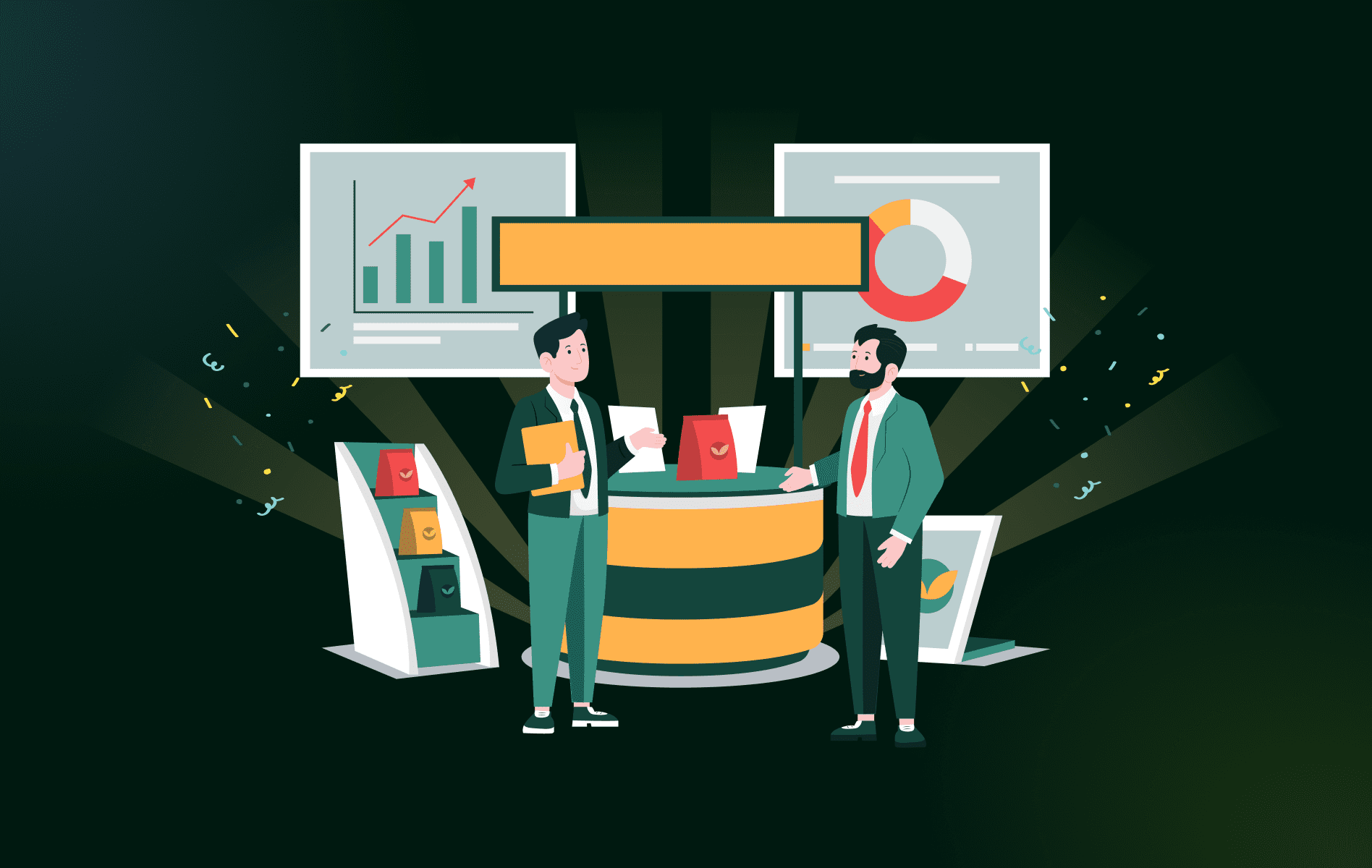Contents
- 1 Steps to Take Before the Trade Show
- 1.1 1. Grant access to reps for adding new customers, taking orders, and other actions
- 1.2 2. Configure price lists for mapping new customers at trade shows
- 1.3 3. Create categories and collections for better discoverability
- 1.4 4. Prepare and test labels against products
- 1.5 5. Configure Bluetooth scanners for hassle-free product scanning
- 1.6 6. Set up offline mode for taking orders without internet connection at trade shows
- 2 Steps to take during the trade show
- 3 Steps to take after the trade show
- 4 Ready? Set. Go!
It’s the trade show season! (Well, it almost always is.) For the B2B wholesale industry, trade shows have always been one of the most significant channels for scoring new leads, finding new partners, forging connections and relationships, and staying updated with the latest industry trends. We don’t have to tell you that trade shows are a massive endeavor involving multiple operations, steps, and stakeholders. A lot needs to be strategized, streamlined, and actioned. Here’s your quick guide to trade show success tips to make your B2B trade show strategies more effective using WizCommerce.
That is some pressure, is it not? The good news is that you can simplify and streamline your trade show operations with the right strategy. By ensuring checks and to-dos before the trade show, your sales teams can be set up for success at trade shows.
WizCommerce is your key to the perfect strategy. To ease your mind and help you save a lot of effort, we have compiled this guide on making the best of your favorite B2B e-commerce platform at your upcoming trade shows.
We will highlight the best features that can simplify your lives, plus the how-tos and nitty-gritty of each feature. Consider this your all-in-one guide for trade show success! Ready to dive in? Let’s get started.
Steps to Take Before the Trade Show
1. Grant access to reps for adding new customers, taking orders, and other actions
We allow your sales reps to take orders on behalf of other sales reps. This way, if any of your reps didn’t make it to the show or are busy with another customer at the market, another rep can step in and take orders on their behalf.
You only need to assign sales reps permission to access all customers and orders to use this feature.
Reps should have access to the platform’s customer management and order processing features to add new customers and take orders efficiently. You can configure permissions for sales reps according to your requirements, ensuring there are no hurdles while taking orders at trade shows.
Let us explain these one by one. Consider this: only half of your sales reps are going to a trade show, and you need to permit them to accept payments. In this case, you can create a new role and give this new role the ability to receive payments.
If you want to change permissions for the entire role, you can simply check the option “Collect payment for order” and select the payment methods you want to allow.
Here’s a quick explanation of all the payment methods available:
1. Card (Credit/Debit Card): Customers can pay via cards pre-saved on our platform or give sales reps their card details, and sales reps can charge these cards.
2. Direct Payment: Buyers who do not place orders through our platform can still pay for their orders using our terminal. This method supports these payments.
3. Payment link (Email/SMS): A link is sent to the buyer via email to make a payment through a secure online page.
4. Offline payment (Checks/Cash): Payments are made through traditional methods outside the online platform, like checks or cash.
5. Customer credits: In this method, the buyer makes a payment, which is stored as credits and can be used to settle payment against an order. Imagine this as adding money to a wallet and using that money later for payment.
6. POS Terminal (Point of Sale Terminal): This physical device (hardware) processes card payments at the point of sale, typically in person.
Whatever option you prefer, assign permissions for it, and you’re all set to collect payments at trade shows!
What can admins do?
Admins should configure user roles and permissions to grant reps access rights. This typically involves assigning permissions for customer creation and order processing. You can also give sales reps who will be at a trade show access to payment collection according to your preferred mode of payment, as highlighted above.
You should regularly review and update permissions to ensure reps have the appropriate level of access. You should also provide training and guidance on adding new customers and processing orders effectively.
Best Practices
You should regularly review and update permissions to ensure reps have the appropriate level of access. You should also provide training and guidance on adding new customers and processing orders effectively.
2. Configure price lists for mapping new customers at trade shows
Admins should ensure that price lists for different customer categories are configured and mapped to respective customers before the trade show. For new customers, you can set a default price list. Or your reps can easily assign a pre-configured price list to them. This way, when a buyer steps into your booth, your sales rep can quickly start showcasing products with accurate prices. Different customers may have varying pricing agreements, so assigning the correct price list is crucial.
What can admins do?
Admins should create and assign price lists within the platform so that sales reps can showcase the correct prices and assign the correct price lists to new customers, streamlining order-taking at trade shows.
Best Practices
Keep price lists updated to reflect any changes in pricing or discounts. Communicate pricing information to reps to avoid confusion during order-taking.
3. Create categories and collections for better discoverability
Organizing products into categories and collections improves the discoverability of items for reps at trade shows. This segmentation makes it easier to showcase relevant products during the trade show.
What can admins do?
Admins can create and customize categories and collections within the platform, grouping products to be showcased at trade shows. For example, you can create collections like Spring/Summer/Bohemic/Contemporary or categories like new launches, on-sale items, etc. You can also create collections for products you will take to a specific trade show, like the Atlanta Summer Market.
Best Practices
You should continuously update and refine categories and collections to reflect the product catalog accurately. Train reps on navigating categories and collections effectively to streamline product showcases during the trade show.
4. Prepare and test labels against products
Product labels simplify the order-taking process by a mile. To place an order, you scan the barcode/ UPC and add items to the cart within seconds.
What can admins do?
Admins should prepare and test product labels for taking orders during the trade show so that there are no hassles or malfunctions during the show.
Best Practices
- Template-Based Printing: Ensure you have a template assigned to the system for generating labels.
- Customization: Labels can be customized to reflect brand elements and specific requests. Contact your customer success manager for such requests, and we will help you generate a custom label.
- Pre-Show Testing: Print a sample set of labels at least one week before the trade show to ensure they are the correct size and format for your needs and, more importantly, scan accurately with your scanner.
- UPC vs. Barcode: If you need help deciding whether to use a UPC or barcode format, test both options a week before the show to determine the most compatible option. This allows for adjustments to the template if needed. We can accommodate either option for you!
5. Configure Bluetooth scanners for hassle-free product scanning
Bluetooth scanners are commonly used during trade shows to scan product labels and process orders quickly. Here are some scanner options and where to find them:
What can admins do?
Before the trade show starts, ensure each Bluetooth scanner is synced and paired with the respective iPad it will use. This ensures that each scanner is connected to the correct system. Admins can pair Bluetooth scanners with reps’ devices and assign unique identifiers to ensure proper connectivity. You should also test the scanners to verify that they accurately capture product information.
Best Practices
Clearly label scanners and devices with matching identifiers to avoid confusion and ensure seamless connectivity. Provide reps with guidelines on how to use the scanners effectively, including proper scanning techniques and troubleshooting tips. Encourage reps to test the scanners before the trade show begins and address any issues promptly.
6. Set up offline mode for taking orders without internet connection at trade shows
Trade shows often lack internet connectivity. But that doesn’t have to mean losing orders. You can go offline and continue taking orders with WizCommerce.
What can admins do?
If you need offline mode, contact us a couple of weeks before the trade show so that we can test it and ensure it works.
Once done, you should ensure data is synced on your local device. To do so, press the “ Sync now” button.
The first time you do this, it will take 10-15 minutes to download all the data to your local device. Incremental syncs will take about 30 seconds each.
Best Practices
Always perform a ‘sync now’ right before going offline to ensure your data is current.
Provide training on using the offline mode correctly. Also, do a mock run with the whole team and train them to take orders offline.
Steps to take during the trade show
1. Create new customers and take orders in offline mode
Remember we told you to sync all the data on your local device? This is where it pays off. Once all your data is available offline, you can turn on the offline mode toggle and start taking orders. In offline mode, you can navigate products via the search feature, add customers, take orders, and edit orders and quotes.
Once you’re back online, turn the offline mode toggle off, and all your orders will be synced with the system.
What can admins do?
Provide clear guidelines on switching between online and offline modes and troubleshoot any issues that may arise.
In case of any queries and issues, please reach out to your CSM.
Best Practices
Know what’s unavailable in offline mode and train reps accordingly:
- Tear sheets, filters, payments, invoices, reports, and WizAI are unavailable offline.
- Inventory is not updated offline. It syncs only when back online.
- Emails for offline orders or quotes are not automated. Send them manually through confirmation pages when you sync online.
- Shipping calculations and payments are also not available offline.
Important note
Admins should remind reps not to delete the app or clear data before syncing offline orders to prevent loss.
2. Scan labels and collect payments via various check-out methods
You have already assigned permissions for your sales reps to accept payments in your preferred payment modes. Conduct a final check at the trade show to ensure your reps know how to use scanning features to scan products and process orders quickly during the trade show. Ensure they are also instructed on different payment modes and methods, as highlighted in the first point.
What can admins do?
Admins can provide training on scanning product labels and processing orders efficiently. They can also educate reps on accepting payments through various methods available.
Best Practices
Encourage reps to practice scanning and checkout processes before the trade show begins to ensure familiarity and efficiency. Provide support and troubleshooting resources for any issues encountered during scanning or payment processing.
Best Practices
Encourage reps to practice scanning and checkout processes before the trade show begins to ensure familiarity and efficiency. Provide support and troubleshooting resources for any issues encountered during scanning or payment processing.
Steps to take after the trade show
Send follow-ups via automated emails
The most crucial aspect of exhibiting at trade shows is following up with prospects and customers and closing deals.
What can admins do?
You can get a holistic view of orders taken at trade shows by:
a) Filtering orders by dates and sales reps
b) Tagging orders to respective trade shows
Contact us if you want to tag orders to trade shows, and we will make it happen!
From this dashboard, you can see the order and payment status. You can also trigger follow-up emails for payment reminders and get detailed reports on customers, orders, sales, and more!
Best Practices
Contact us well in advance if you want to create a dashboard specifically for trade shows you are attending.
If a sales rep takes orders on behalf of another sales rep, the sales rep to whom a customer is tagged will be looped in in the automated follow-up emails. Although, you need to test this before the trade show to see if this feature is active for you. If it’s not, reach out to your CSM.
Ready? Set. Go!
So, there you go. We have features and functionalities for everything you need to streamline your trade show operations. With the help of this guide, you can strategize your operations, ensure preparedness, and ensure a hassle-free experience.
Have questions? Feel free to reach out to us anytime.