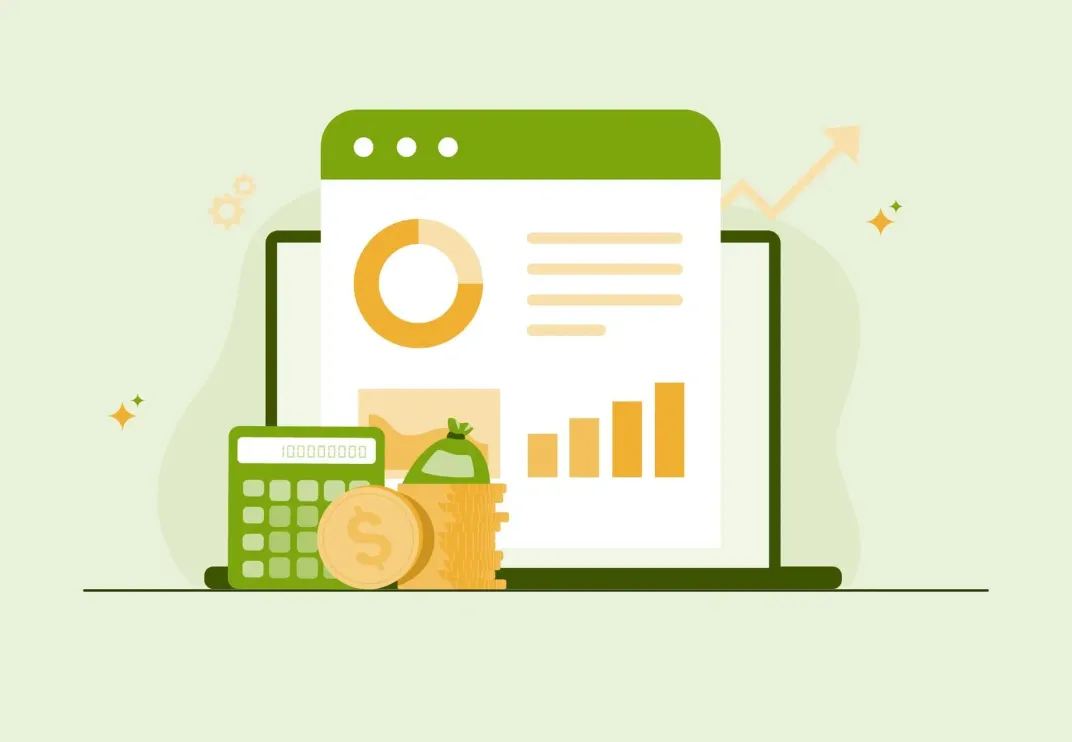Contents
- 1 What QuickBooks Desktop being discontinued actually means?
- 2 Should you keep using QuickBooks Desktop 2020-2022?
- 3 QuickBooks Desktop discontinued – What are your options?
- 4 Why many wholesale distributors still stick with QuickBooks Desktop?
- 5 QuickBooks Desktop or Online: Which is right for your business?
- 6 What to expect from a QuickBooks Desktop + WizCommerce integration?
- 7 Real-world examples: QuickBooks Desktop + WizCommerce in action
- 8 Conclusion & next steps
- 9 FAQs about QuickBooks discontinuation
- 9.1 Is QuickBooks being discontinued?
- 9.2 Is QuickBooks discontinuing Desktop?
- 9.3 What happens to my data when QuickBooks Desktop support ends?
- 9.4 Can I switch back to QuickBooks Desktop if I don’t like Online?
- 9.5 Can I still use QuickBooks Desktop 2022 after May 2025?
- 9.6 Does QuickBooks Online work well for wholesale distribution?
- 9.7 How long does it take to migrate to QuickBooks Online?
- 9.8 Is QuickBooks Desktop Enterprise affected by discontinuation?
- 9.9 Can I use QuickBooks Desktop and still have modern features?
Intuit ended support for QuickBooks Desktop 2022 on May 31, 2025 and stopped selling new subscriptions of QuickBooks Desktop Pro Plus, Premier Plus and Mac Plus to new US customers after September 30, 2024. If you run your business on QuickBooks Desktop, this decision by Intuit may have left you scrambling for answers. This popular small business accounting software solution is being phased out, and many users are unsure how to proceed.
Don’t panic – in this comprehensive guide, we’ll explain exactly what’s happening, latest supported versions of QuickBooks desktop, and what you can do next. You’ll learn the key timelines, options for moving forward (from upgrading or migrating to cloud accounting with QuickBooks Online, to integrating new tools), and why many wholesale distributors and manufacturers are keeping QuickBooks Desktop alive with modern solutions. By the end, you’ll have a clear plan and additional information for navigating QuickBooks Desktop’s service discontinuation in 2025 and beyond.
What QuickBooks Desktop being discontinued actually means?
QuickBooks Desktop discontinuation refers to Intuit ending sales for some Desktop editions and retiring support for older versions on a set schedule. As of 31 May 2025, QuickBooks Desktop 2022 lost updates, payroll tax table changes, bank feeds, and official support. Existing Desktop 2024 subscribers can keep renewing and receive updates until 2027. Enterprise continues separately.
The timeline at a glance
- May 2023: Support for all versions of QBDT 2020 ended.
- May 31, 2024: Support ended for QBDT 2021 (Pro, Premier, Enterprise, Mac).
- September 30, 2024: Intuit ended new sales of Desktop Pro Plus, Premier Plus and Mac Plus for US customers. Existing subscribers can keep renewing; Enterprise is not impacted.
- May 31, 2025: Support ended for QBDT 2022—no updates, payroll, bank feeds, or live technical support. These products will be affected:
- QuickBooks Desktop Pro 2021 & 2022
- QBDT Premier 2021 & 2022
- QuickBooks Enterprise Solutions 21 & 22
- QuickBooks Premier Accountant Edition 2021 & 2022
- QuickBooks Enterprise Accountant 21 & 22
- QBDT for Mac 2021 & 2022
- Until 2027: Desktop 2024 is supported through 2027 for existing subscribers.
- No end date: QuickBooks Enterprise continues to be sold (at enterprise pricing) and supported; not part of the stop-sell.
Remember that ending sales isn’t the same as shutting off your software. If you’re on a supported version of QuickBooks desktop, you can keep using it and receive updates during the support window. After retirement, the app may still run, but connected services (e.g., payroll, bank feeds) stop.
Should you keep using QuickBooks Desktop 2020-2022?
A common question from business owners is: Can I keep using my old QuickBooks Desktop after its support ends? The short answer is yes, you can – the software doesn’t self-destruct after the cutoff date – but it comes with serious caveats and risks. Once a version is discontinued, here’s what happens:
- No more updates or fixes: You’ll stop receiving critical security patches and bug fixes. Your financial data could become vulnerable to new exploits since hackers know no more patches are coming.
- No payroll support: If you use QuickBooks Desktop Payroll, it will cease to function properly. Tax tables won’t update, meaning payroll calculations must be done manually or via a separate payroll provider.
- Online features disabled: Connected services will gradually stop working. This includes online banking feeds (you’d have to import transactions by hand), QuickBooks Payments (credit card processing), and other integrations like invoice automation tools or bank feeds for transactions.
- No technical support: Intuit won’t provide live support or troubleshooting help for older, sunsetted versions. If something breaks or your company file gets corrupted, you’re on your own to fix it.
- Data migration headaches: The longer you stay on an outdated version, the more data piles up. If you eventually need to migrate years of historical data to a new system (say in 2027 after sticking on 2022), that migration process can become a nightmare of errors and lost details.
In short, you can keep using an old QuickBooks Desktop version indefinitely, but proceed at your own risk to your sensitive data. Most businesses find that the drawbacks above eventually outweigh the convenience of avoiding an upgrade. Next, we’ll explore what you can do instead of clinging to unsupported software.
Related read: How to Reconcile in QuickBooks Online + Desktop Instructions
QuickBooks Desktop discontinued – What are your options?
With older QuickBooks Desktop versions losing support, you essentially have a few paths forward. Intuit would love to funnel everyone into QuickBooks Online, but that’s not your only choice. Broadly, here are four options to consider:
- Upgrade to the latest QuickBooks Desktop (2024) – If you want to stay in familiar territory, moving up to a supported Desktop version buys you time. You’ll keep all the features you rely on (like sales orders, advanced inventory management, and job costing) plus regain access to payroll updates, bank feeds, and payment processing. Most importantly, you’ll get security updates through at least 2027 on QBDT 2024. For many small businesses and wholesale distributors, this is the lowest-disruption choice. However, it’s not a forever fix – Intuit’s direction is clearly toward the cloud. Upgrading essentially gives you a few more years of breathing room.
- Migrate from QuickBooks Desktop to QuickBooks Online (QBO) – This is the path Intuit heavily encourages. QuickBooks Online is a cloud-based accounting platform that offers easier remote access and automatic updates/backups. You can collaborate in real time, integrate with 650+ third-party apps, and use a modern mobile app that Desktop never had. Moving to QBO makes sense for some, but beware of feature gaps: many manufacturers and wholesale distributors find that QBO lacks sales order management and advanced inventory capabilities (for example, it only supports FIFO inventory costing – no LIFO or average cost). You also lose industry-specific editions and the ability to work offline. If those missing features aren’t mission-critical for you, QBO’s flexibility and always-updated system can be beneficial. Expect the migration to take a few days to a couple of weeks, so avoid doing it during your busiest season. There will be a learning curve as your team adapts to the new interface.
- Switch to an alternative accounting software – QuickBooks isn’t the only fish in the sea. If neither QBDT nor QBO fits your needs, you could evaluate other accounting solutions or even mid-tier ERP systems. Popular alternative accounting software include Xero, FreshBooks, Sage 50, or more robust ERP platforms for larger companies. The right choice depends on your business complexity – for instance, manufacturers might look at industry-specific ERP systems if QuickBooks no longer suffices. Just be aware that switching platforms entirely can require significant effort in data migration and staff retraining.
- Use QuickBooks Desktop via a cloud hosting service – Another option is to keep using QuickBooks Desktop but host it on a cloud server through a third-party provider. In effect, you get the best of both worlds: your team can access the full Desktop software from anywhere (via internet) while you retain all Desktop features. Authorized hosting services maintain your software license and keep the system updated on their servers. This can bring cloud accessibility to QBDT without forcing a switch to QBO. However, it does involve additional costs (hosting providers charge a monthly fee per user) and you’ll need a reliable internet connection. For some businesses, this is a worthwhile middle ground that extends the life of QuickBooks Desktop.
- Keep Desktop and add modern B2B tools with WizCommerce: This route keeps Desktop as your accounting backbone and adds the ecommerce, field sales and payments features Desktop doesn’t natively provide without double-entry. WizCommerce is designed to sync seamlessly with your QuickBooks Desktop data. Key information flows in both directions to keep everything up-to-date:
-
- Data flowing from QuickBooks → WizCommerce: Customer information (names, addresses, payment terms, sales reps), your product catalog (items, descriptions, pricing including customer-specific price levels), inventory on-hand quantities, and pricing rules.
- Data flowing from WizCommerce → QuickBooks: Sales orders placed through WizCommerce, generated invoices, payments received, and any new customer details or updates.
With everything synced automatically, your accounting team can continue working in Desktop as they always have, while your sales team and customers interact through WizCommerce’s modern interface. There’s no double-entry and no risk of records mismatching – a new order or payment made via WizCommerce will appear in QuickBooks Desktop, and vice versa.
Why many wholesale distributors still stick with QuickBooks Desktop?
You might be wondering, if QuickBooks is discontinuing Desktop, why would any company not switch to the online version? The reality is that QuickBooks Desktop has certain capabilities that QuickBooks Online cannot fully match for some industries. This is especially true for wholesale distributors and manufacturers who rely on specific features and custom workflows. If your business falls into this category, abandoning Desktop could mean losing efficiency or critical functionality.
To understand the difference, let’s see how QuickBooks Online vs. Desktop stack up when it comes to serving a B2B wholesale business:
| Feature | QuickBooks Online (QBO) | QuickBooks Desktop (QBDT) |
| Accessibility | Cloud-based; access from any device with internet. | Locally installed; limited to office/network use (unless via remote access or hosting). |
| Pricing model | Monthly subscription (approx. $25–$150/month). | Annual subscription (higher upfront per user; e.g., Pro ~$699/yr, Premier ~$1,099/yr, Enterprise $2,500+/yr). |
| Updates | Automatic, continuous updates. | Manual annual upgrades (new version each year; critical patches only during support). |
| Multi-user collaboration | Real-time multi-user access; up to 25 users (Advanced plan); role-based permissions. | Limited to 1–40 users (Enterprise supports up to 40); requires network/server setup for multi-user. |
| Features | Core accounting + 650+ app integrations. Missing: sales orders, advanced inventory, industry editions. | Full feature set including sales orders, advanced inventory, and industry-specific editions (in Premier/Enterprise). |
| Customization | Less customizable (standardized workflows). | Highly customizable (forms, reports, workflows tailored to industry needs). |
| Ease of use | Modern, easy-to-learn interface. | Robust but older interface; steeper learning curve. |
| Support | Included with subscription (online/phone support; 24/7 on higher tiers). | Limited free support period; paid support or Enterprise plan needed for long-term help. |
| Data security | Data stored on Intuit’s cloud with automatic backups (and 2FA). | Data stored locally (you manage backups or use Intuit’s backup add-on); security depends on your IT setup. |
| Mobile app | Full-featured mobile app available (invoicing, expenses, etc.). | Very limited mobile functionality (no full mobile app; Desktop is not designed for mobile use). |
| Add-ons & integrations | Extensive third-party app marketplace (CRM, e-commerce, etc.). | Fewer direct integrations; some third-party tools available (e.g., QuickBooks Point of Sale). |
| Inventory management | Basic inventory (single location, FIFO only; no barcode/assemblies). | Advanced inventory (multiple locations, barcode scanning, assemblies, LIFO/average costing in Enterprise). |
| Reporting | Standard reports (limited customization). | Extensive customizable reports (especially in Enterprise; e.g., detailed job costing & inventory reports). |
| Maximum users | Up to 25 users (Advanced plan; fewer on lower tiers). | Up to 40 users (Enterprise); Pro/Premier limited to 1-5 users. |
| Ideal for | Small to mid-sized businesses needing remote access, automatic updates, and minimal IT. | Businesses needing advanced features, custom workflows, or industry-specific tools, and more control over data. |
Learn more: QuickBooks Sales Order Integration: Fixing Missing Sales Order
QuickBooks Desktop or Online: Which is right for your business?
Both QuickBooks Online and QuickBooks Desktop have their strengths and weaknesses. The best choice depends on your specific business requirements, budget, and how much you value accessibility versus advanced features. For some companies, the cloud convenience of QBO is a clear win; for others, the powerful feature set of QBDT is indispensable. Let’s break it down further by scenario:
Wholesale distributors
If you operate a wholesale distribution business, consider the features you rely on daily:
- Processing sales orders and backorders
- Customer-specific pricing and terms
- Managing freight charges and shipping logistics
- Offering credit terms and handling bulk payments
- Tracking multi-warehouse inventory levels
QuickBooks Desktop handles all of the above natively. In QuickBooks Online, many of these would require workarounds or additional apps (since QBO doesn’t have sales orders or robust inventory out of the box). Bottom line: For distributors with complex order management, Desktop is often the more sensible choice. If your order volume is relatively low (say, under 50 orders per day) and you’re willing to adapt your workflows or add a third-party sales order app, QBO could work. But if you regularly process dozens of orders with custom pricing and need advanced inventory tracking, staying on Desktop (and perhaps integrating an add-on solution) will likely save you headaches.
Manufacturers
Manufacturing businesses have their own unique requirements. Key needs often include:
- Building Bills of Materials (BOM) and assemblies
- Work-in-process tracking and job costing for production
- Handling assembly/disassembly workflows
- Using multiple inventory costing methods (FIFO, LIFO, average)
QuickBooks Desktop Premier and Enterprise editions have manufacturing-specific features (like inventory assemblies, BOMs, and enhanced costing methods). QuickBooks Online’s inventory is comparatively basic – it does not support true assembly builds or LIFO/average costing. Unless your manufacturing operation is extremely simple, QBO will fall short. In such cases, you’re better off staying with Desktop or even evaluating specialized ERP systems designed for manufacturing (many of which can integrate with QuickBooks Desktop for accounting). Desktop gives you the tools to manage production workflows up to a point, whereas Online simply isn’t built for detailed manufacturing processes.
Distributors with field sales teams
If you have sales reps on the road (at client meetings, trade shows, etc.), your needs might include:
- A mobile order entry solution (taking orders via tablet or phone)
- Offline order-taking capability (ability to write orders without internet and sync later)
- Real-time inventory visibility for reps in the field
- Access to customer history and pricing on the go
- Quick order duplication for repeat orders
Traditionally, QuickBooks Desktop is tied to the office – reps would have to email or call in orders to be entered later. QuickBooks Online, being cloud-native, gives field reps access from anywhere, which is a big plus for mobility. However, you don’t necessarily need to move to QBO to empower your field team. Many businesses choose to integrate QuickBooks Desktop with a mobile sales app (such as WizCommerce’s WizOrder). This way, reps get a modern mobile ordering experience (even offline), and the orders sync back to QBDT. The result: you keep Desktop’s robust accounting on the backend while equipping your field team with cloud-like convenience in the field.
At this point, you might be thinking: Okay, QuickBooks Desktop can still work for me, but how do I handle the modern features it lacks? This is where WizCommerce comes in. Instead of replacing a system that works (QuickBooks Desktop’s rock-solid accounting), you can enhance it with WizCommerce’s B2B sales tools. In other words, fill in the gaps of what Desktop doesn’t do, without throwing away what it already does well.
Replace what works, or enhance it?
Let’s be clear: QuickBooks Desktop is excellent at accounting. The issue isn’t that Desktop’s core accounting is bad – it’s that the platform was built in an era before cloud connectivity and e-commerce. There are several things Desktop doesn’t do out-of-the-box, for example:
- Mobile commerce (no native mobile app for placing orders)
- Self-service customer portals for orders/invoices
- Modern B2B e-commerce capabilities
- AI-driven product recommendations or upselling
- Omnichannel order management (combining online, in-person, etc.)
Despite these limitations, you don’t have to abandon QuickBooks Desktop. WizCommerce offers a suite of tools that add these modern capabilities on top of Desktop. You keep using QBDT for accounting as usual, and WizCommerce handles the new stuff (mobile orders, online storefront, AI insights, integrated payments, etc.). This “best of both” approach means no double data entry, no loss of your historical accounting data, and no massive retraining on a whole new system.
What to expect from a QuickBooks Desktop + WizCommerce integration?
By integrating WizCommerce with QuickBooks Desktop, you unlock a range of capabilities that bring your business into the modern age. Here are some of the major features and benefits you can expect:
Mobile order-taking (WizOrder):
Equip your field sales representatives with a mobile app for taking orders on tablets or smartphones, even when offline. With WizOrder:
- Reps can quickly input orders at trade shows or client visits (no paper forms needed).
- The app works offline and syncs data once an internet connection is available.
- Sales reps can access customer-specific catalogs and pricing on their device.
- Reps see each customer’s order history and can duplicate past orders or create quotes on the fly.
- All orders taken in the app are automatically sent into QuickBooks Desktop as new sales orders (no re-keying back at the office).
B2B e‑commerce customer portal (WizShop):
Give your B2B customers a self-service online portal for placing orders 24/7. With WizShop:
- Customers can log in anytime (even outside business hours) to browse products and place orders.
- They see real-time inventory availability for products.
- Their account reflects their specific pricing and terms from QuickBooks (so each customer automatically gets their correct wholesale pricing online).
- They can access past orders and quickly reorder previous items.
- Customers can view invoices and make payments online through the portal.
- You receive orders while your office is closed – and those orders appear in QuickBooks Desktop by the next morning, with no manual entry needed.
AI-powered product recommendations (Kai):
Leverage artificial intelligence to increase sales. WizCommerce’s AI (nicknamed Kai) learns from your customers’ buying patterns and suggests useful add-ons and reminders:
- Shows customers “frequently bought together” suggestions based on past data.
- Sends reorder reminders when it predicts a customer might be running low on a regularly purchased item.
- Recommends alternative products if something is out of stock.
- Highlights upsell opportunities to larger pack sizes or related products.
Result: Many distributors see higher average order value and improved customer retention thanks to these smart recommendations.
Integrated payments (WizPay):
Streamline your accounts receivable by accepting payments directly through WizCommerce that sync to QuickBooks:
- Customers can pay invoices online via credit card or ACH bank transfer (they can even save a card on file for future use).
- You can send secure payment links by email, or customers can pay directly through the checkout in the B2B portal.
- Offer flexible payment terms (like Net 30 or deposits) and let customers pay against their invoices online.
- All payments are PCI-compliant and automatically recorded in QuickBooks Desktop (no manual matching required).
Also read: Quickbooks Sales Order Integration | WizCommerce.com
Real-world examples: QuickBooks Desktop + WizCommerce in action
Let’s illustrate how adding WizCommerce can solve common pain points that QuickBooks Desktop users face. Here are two scenarios comparing using QuickBooks Desktop alone vs using QuickBooks Desktop integrated with WizCommerce:
Trade show ordering scenario:
With QuickBooks Desktop only: Imagine your sales rep is at a trade show and takes a $15,000 order from a new customer. Without any mobile tools, the rep writes the order on paper. They return to the office a few days later and manually enter the sale into QuickBooks, then email an order confirmation to the customer. This process is slow (around 30 minutes of data entry) and prone to errors, not to mention the multi-day delay in processing the order.
With QuickBooks Desktop + WizCommerce: The sales rep enters the $15,000 order on a tablet in real time using the WizOrder mobile app. The customer reviews and approves the order on the spot, receiving an instant email confirmation. As soon as the rep gets an internet connection (say, back at the hotel or using venue Wi-Fi), the order data syncs into QuickBooks Desktop automatically. Total time spent: about 5 minutes, with no errors or delays.
After-hours online order scenario:
With QuickBooks Desktop only: It’s Sunday at 10:00 PM and a customer realizes they need to reorder stock. Because you don’t have an online ordering portal, the customer has to wait until Monday morning to call or email your office. Your staff then manually enters the order into QuickBooks Desktop and sends a confirmation. This involves a 15-minute call and manual entry during business hours, delaying the customer’s fulfillment.
With QuickBooks Desktop + WizCommerce: That same customer logs into your WizShop portal at 10:00 PM on Sunday. They click “Reorder last shipment,” adjust quantities, and submit the order online. The order is instantly recorded, and by Monday morning it’s already in QuickBooks Desktop – no human intervention required. The customer gets their confirmation within minutes, and your team didn’t have to lift a finger overnight.
Conclusion & next steps
The discontinuation of QuickBooks Desktop doesn’t have to be a crisis. You have options to keep your business running smoothly without losing the features you depend on. To wrap up, here are a few key points and steps to consider as you plan your path forward:
- Check your QuickBooks Desktop version: Press F2 in QuickBooks to see your current version and edition. Note when its support ends so you know your timeline.
- Test drive QuickBooks Online (if curious): Create a backup of your Desktop file and import it into QBO to experiment. See what’s missing or different, and whether any workflows break in Online.
- Compare the true costs: Consider software subscription fees, add-on tool costs, and the “soft costs” of training or workarounds. Sometimes sticking with Desktop + an integration (like WizCommerce) is more cost-effective than a full switch.
Ready to see how you can modernize QuickBooks Desktop instead of abandoning it? Book a personalized WizCommerce demo to watch these integrations in action with your own workflows, or contact us to discuss the best solution for your business.
FAQs about QuickBooks discontinuation
Is QuickBooks being discontinued?
No, QuickBooks is not being discontinued, but Intuit is gradually phasing out certain versions of QuickBooks Desktop.
Is QuickBooks discontinuing Desktop?
Yes, Intuit is discontinuing some versions of QuickBooks Desktop, including 2020–2022 editions, while newer versions like Desktop 2024 and Enterprise remain supported.
What happens to my data when QuickBooks Desktop support ends?
Your data remains accessible on your computer. However, without support, if something goes wrong (file corruption, system crash), you’re on your own.
Can I switch back to QuickBooks Desktop if I don’t like Online?
Yes, you can switch back from QBO to QBDT, but before you do, ensure QuickBooks is up-to-date to avoid discrepancies in your book’s appearance.
Can I still use QuickBooks Desktop 2022 after May 2025?
Yes, the software will continue to function. However, you’ll lose access to technical support, security patches, payroll tax updates, bank feeds, and payment processing.
Does QuickBooks Online work well for wholesale distribution?
It depends on your complexity. If you don’t rely on sales orders and FIFO costing works for you, Online can work.
How long does it take to migrate to QuickBooks Online?
It takes up to 72 hours. Larger or more complex files can take longer to migrate. Ensure your data is prepared and optimized for transfer.
Is QuickBooks Desktop Enterprise affected by discontinuation?
No. Desktop Enterprise remains fully supported with no announced end date.
Can I use QuickBooks Desktop and still have modern features?
Yes. Tools like WizCommerce integrate seamlessly with Desktop for B2B e-commerce and modern payment processing.